How to order a vehicle history report
However you arrived to the automoli website – through the blog, through our home page or as a result of searching information about VIN or vehicle history. It doesn’t matter – for your convenience we have provided a number of boxes where you can check a VIN number. This brings us to the first step.
Step 1: Enter your VIN number
Enter 17 characters in the appropriate box and click “Check”.
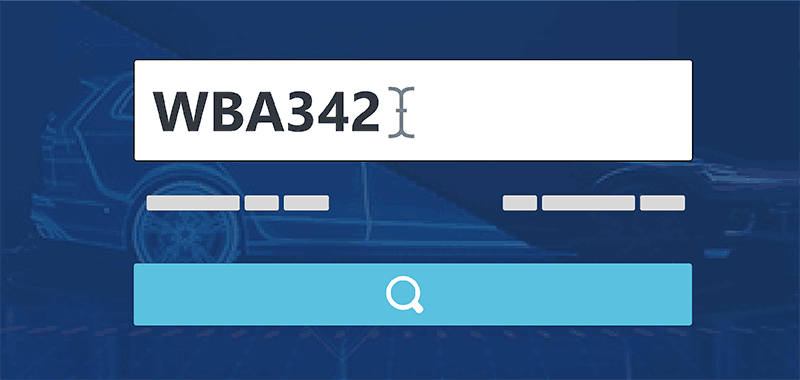
Step 2: See what data our reports contain
In this step you will learn everything we know about a given VIN, we do not hide anything from you. You would not be making a blind bargain. Depending on the vehicle, you will see such basic information as year of manufacture, brand, model, but also additional details – event history, mileage or information from stolen vehicle databases. Check it out yourself – all you need to do is enter a VIN number at the top of the page. Note: if no data is available at this point, no data will be included in the post-purchase report.
Here you can also decide what to purchase – we offer several types of reports. If your future car was imported, e.g. from Belgium, the Netherlands or USA, you will have an additional decision to make. You may buy a report with additional data from these countries.
Sample reports can be found under the “Sample reports” section.
Please note our “Online Vehicle Pricing” service – it offers a lot of benefits for a low price. You will find out how your future car compares to similar models from the same year, with the same mileage and equipment. That way, you will be able to negotiate a good price!

Step 3: Pay for the selected vehicle history report
If you have a discount code or a PREPAID code, enter it before selecting a payment method. Enter your e-mail address, which will also serve as your account login. You can choose from many convenient payment methods. After making a choice, follow the on-screen instructions.
Payment processing time is usually 2–3 minutes, however in case of a traditional bank transfer it may be longer, especially at the weekends and during holidays.
When your payment is successful, you will receive a payment confirmation e-mail and – if it is your first purchase – another e-mail with a password to your account. If you are a first-time buyer and you cannot find the e-mail with your password, be sure to also check the SPAM folder.

Step 4: Log in and review your report
Enter your e-mail address and password and log in to your account.
Report generation will start immediately once confirmation from the payment system selected in the previous step is received. Collecting data and preparing report(s) should take no more than several minutes. Reports will be stored in your account for at least 30 days.
